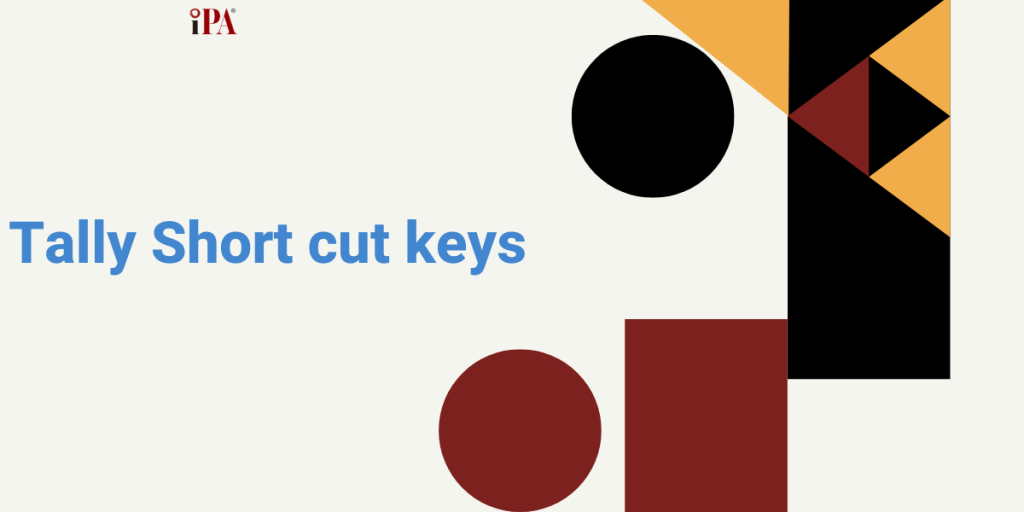
Tally Prime Accounting Software में Shortcut Keys की अहमियत
Tally software is one of the most widely used tools for managing financial data. But, what makes Tally even more efficient? It’s the Tally shortcut keys. If you haven’t yet explored their power, you are missing out on saving a lot of time and effort.
Time-Saving Benefits of Tally Shortcut Keys
When you use Tally shortcut keys, tasks become more streamlined and quicker. Shortcut keys are the fastest way to navigate through the software without constantly searching through menus.
For example, pressing “Ctrl + O” allows you to open a voucher, and “Alt + F1” opens the company details. These little shortcuts reduce the time spent on tasks by half.
For Example If you’re adding an entry in a sales voucher, rather than manually selecting the fields, you can quickly press “Alt + S” and enter the necessary details. This makes it extremely easy to focus on accuracy rather than wasting time on clicks.
Accuracy in Accounting with Tally Shortcut Keys
Tally shortcuts also help you to double-check your entries without much effort. For instance, “Ctrl + Enter” is used to view more details of a voucher. This gives you a quick review before finalizing entries, ensuring accuracy in your accounting.
For Example:
When posting journal entries, instead of manually typing every field, you can use “Ctrl + J” for journal entries. This saves you both time and energy while ensuring there are fewer chances of errors.
Enhancing Workflow and Productivity with Tally Short Cut keys
Tally की shortcut keys का उपयोग करने से productivity बढ़ती है। The more quickly you can enter data, the more time you have for analysis and decision-making. Whether you are reconciling accounts, generating invoices, or preparing balance sheets, these shortcut keys make the process smoother and faster.
Tally Shortcut Keys for Advanced Users
Tally के अनुभवियों के लिए shortcut keys और भी अधिक महत्वपूर्ण हो जाते हैं। As an advanced user, knowing and using these shortcuts makes you a master at Tally. For example, “Alt + C” creates a new voucher, and “Alt + I” opens the inventory. With these shortcuts, professionals can manage complex tasks in seconds.
Example:
If you’re creating a balance sheet report, rather than manually selecting each option, using shortcuts such as “Ctrl + D” (to delete) and “Ctrl + F” (to find) allows you to work much faster.
The Power of Tally Shortcuts in Taxation
Taxation in accounting can be overwhelming due to the numerous calculations and forms. Tally shortcut keys play a huge role in simplifying tax-related tasks. For instance, “Alt + 2” opens the Sales Tax report, which helps users quickly get a detailed report without manual entries.
Why You Should Learn Tally Shortcut Keys
Learning Tally shortcut keys might seem time-consuming initially, but the benefits are long-lasting. It’s similar to learning to ride a bike. At first, it may feel challenging, but once you get the hang of it, you’ll wonder why you didn’t learn it sooner.
Personal Insight: My Experience with Tally Shortcuts
When I first started using Tally, I was overwhelmed by the sheer amount of data and features. But after learning a few essential Tally shortcut keys, everything became easier. Tasks that used to take minutes now take only seconds.
Complete List of 91 Tally Short Cut Keys given below:-
Short Cut Keys in Tally related to “Masters”
| 1. Create a master, on the fly | Alt+C |
| 2. Open the calculator panel | Alt+N |
| 3. Insert the base currency symbol in an input field. | Alt+4 |
| 4. Copy text from an input field | Ctrl+C |
| 5. To paste input copied from a text field. | Ctrl+V |
Short Cut Keys in Tally related to “Vouchers”
| 6. Payment Accounting Vouchers | F5 |
| 7. Receipt Accounting Vouchers | F6 |
| 8. Journal Accounting Vouchers | F7 |
| 9. Sales Accounting Vouchers | F8 |
| 10. To open Purchase Accounting Vouchers | F9 |
| 11. To open Credit Note Accounting Vouchers | Alt+F6 |
| 12. To open Debit Note Accounting Vouchers | Alt+F5 |
| 13. Stock Journal Inventory Vouchers | Alt+F7 |
| 14. To open Payroll voucher Payroll Vouchers | Ctrl+F4 |
| 15. Delivery Note Inventory Vouchers | Alt+F8 |
| 16. Physical Stock Inventory Vouchers | Ctrl+F7 |
| 17. Sales Order Inventory Vouchers | Ctrl+F8 |
| 18. Purchase Order Inventory Vouchers | Ctrl+F9 |
| 19. Receipt Note Inventory Vouchers | Alt+F9 |
| 20. Rejection In voucher Inventory Vouchers | Ctrl+F6 |
| 21. Rejection Out voucher Inventory Vouchers | Ctrl+F5 |
| 22. View list of all vouchers | F10 |
| 23. Mark a voucher as Optional | Ctrl+L Right button |
| 24. Mark a voucher as Post-Dated | Ctrl+T Right button |
| 25. Autofill details | Ctrl+F Right button |
| 26. Retrieve Narration from the previous ledger | Alt+R |
| 27. Open the calculator panel from Amount field | Alt+C |
| 28. Delete a voucher/transaction | Alt+D |
| 29. Cancel a voucher | Alt+X |
| 30. Open a manufacturing journal voucher | Alt+V |
| 31. Remove item/ledger line in a voucher | Ctrl+D |
| 32. Retrieve the Narration from the previous voucher | , Ctrl+R |
| 33. Open Contra Accounting Vouchers | F4 |
Short cut keys in Tally Prime related to “Reports”
| 34. Insert a voucher in a report | Alt+I |
| 35. Create an entry in the report, by duplicating a voucher | Alt+2 |
| 36. Drill down from a line in a report | Enter |
| 37. Delete an entry from a report | Alt+D |
| 38. Add a voucher in a report | Alt+A |
| 39. Cancel a voucher from a report | Alt+X |
| 40. Remove an entry from a report | Ctrl+R |
| 41. Hide or show the details in a table | Alt+T |
| 42. Display all hidden line entries, if they were removed | Alt+U |
| 43. Display the last hidden line | Ctrl+U |
| 44. Expand or collapse information in a report | Shift+Enter |
| 45. Alter a master during voucher entry | Ctrl+Enter |
| 46. Select or deselect a line in a report | Shift+Space bar |
| 47. Perform linear selection/deselection multiple lines in the report | Shift+Up/Down |
| 48. Select or deselect all lines in a report | Ctrl+Space bar |
| 49. Select or deselect lines till the end | Ctrl+Shift+End |
| 50. Select or deselect lines till the top | Ctrl+Shift+Home |
| 51. Invert selection of line items in a report | Ctrl+Alt+I |
| 52. View values in different ways in a report | Ctrl+B Right button |
| 53. Change view – display report details | Ctrl+H Right button |
| 54. View the exceptions related to a report | Ctrl+J Right button |
| 55. Export the current voucher or report | Ctrl+E Top menu |
| 56. E-mail the current voucher or report | Ctrl+M Top menu |
| 57. Print the current voucher or report | Ctrl+P Top menu |
| 58. Synchronise data | Alt+Z Top menu |
| 59. View the report in detailed or condensed format | Alt+F1 Right button |
| 60. Open the GST Portal | Alt+V Right button |
| 61. Add a new column | Alt+C Right button |
| 62. To alter a column | Alt+A Right button |
| 63. Filter data in a report | Alt+F12 Right button |
| 64. Calculate balances using vouchers | Ctrl+F12 Right button |
| 65. E-mail menu for sending transactions or reports | Alt+M Top menu |
| 66. Print menu for printing transactions or reports. | Alt+P Top menu |
Other Important Shortcut Keys in Tally Accounting Software
| 67. Go go back to the previous screen | Esc |
| 68. Move to the first/last menu in a section | Ctrl+Up/Down |
| 69. Move to the left-most/right-most drop-down top menu | Ctrl+Left/Right |
| 70. Move from any line to the first line in a list | Home & PgUp |
| 71. Rewrite data | Ctrl+Alt+R |
| 72. Quit the application | Alt+F4 |
| 73. View the build information | Ctrl+Alt+B |
| 74. Accept or save a screen | Ctrl+A |
| 75. Expand or collapse a group in a table | Alt+Enter |
| 76. Move to the last field or last line | Ctrl+End |
| 77. Move to the first field or first line | Ctrl+Home |
| 78. Open or hide calculator panel | Ctrl+N |
| 79. Exit a screen or the application | Ctrl+Q |
| 80. Open Company top menu | Alt+K Top menu |
| 81. Switch to another company | F3 Right button |
| 82. Shut the currently loaded companies | Ctrl+F3 ight button |
| 83. Tally Help | Ctrl+F1 |
| 84. Open the list of configurations | F12 Right button |
| 85. Open the company menu | Alt+K Top menu |
| 86. Open the list of actions to company data | Alt+Y Top menu |
| 87. Open the list of actions applicable to sharing | Alt+Z Top menu |
| 88. Open the import masters, transaction, | Alt+O Top menu |
| 89. Open the export menu for exporting masters, transactions, | Alt+E Top menu |
| 90. Select the display language that is applicable across all screens | Ctrl+K Top menu |
| 91. Select the data entry language that is applicable to all screens | Ctrl+W Top menu |
Software We Teach
Tally Prime

SAP FICO

BUSY Accounting

Quickooks

Microsoft Office

TAXMANN

Zoho

Advanced Excel

Business Reporting

Share Trading

Technical Analysis

Power BI


Our Students Placed In
Join! Job Oriented Diploma Courses
- 12 Months Practical Training
- 100% Job Guarantee
- 24/7 LMS Access
- Online & Classroom Training
- Diploma Certificate
- 15 Months Practical Training
- 100% Job Guarantee
- 24/7 LMS Access
- Online & Classroom Training
- Diploma Certificate
- 18 Months Practical Training
- 100% Job Guarantee
- 24/7 LMS Access
- Online & Classroom Training
- Diploma Certificate
- 6 Months Practical Training
- 100% Job Guarantee
- 24/7 LMS Access
- Online & Classroom Training
- Diploma Certificate
- 2 Months Practical Training
- 100% Job Guarantee
- 24/7 LMS Access
- Online & Classroom Training
- Diploma Certificate
- 12 Months Practical Training
- 100% Job Guarantee
- 24/7 LMS Access
- Online & Classroom Training
- Diploma Certificate
- 3 Months Practical Training
- 100% Placement Assistance
- 24/7 LMS Access
- Online & Classroom Training
- Diploma Certificate
- 5 Months Practical Training
- 100% Placement Assistance
- 24/7 LMS Access
- Online & Classroom Training
- Diploma Certificate
- 6 Months Practical Training
- 100% Placement Assistance
- 24/7 LMS Access
- Online & Classroom Training
- Diploma Certificate
- 2 Months Practical Training
- 100% Job Placement
- 24/7 LMS Access
- Online & Classroom Training
- Diploma Certificate
- 2 Months Practical Training
- 100% Placement Assistance
- 24/7 LMS Access
- Online & Classroom Training
- Diploma Certificate
- 3 Months Practical Training
- 100% Placement Assistance
- 24/7 LMS Access
- Online & Classroom Training
- Diploma Certificate
- 2 Months Practical Training
- 100% Job Placement
- 24/7 LMS Access
- Online & Classroom Training
- Diploma Certificate
- 12 Months Practical Training
- 100% Job Guarantee
- 24/7 LMS Access
- Online & Classroom Training
- Diploma Certificate
- 6 Months Practical Training
- 100% Placement Assistance
- 24/7 LMS Access
- Online & Classroom Training
- Diploma Certificate
How Can I Get Job ?

Fill Enquiry Form

Attend Classes

Get 100% Job

Diploma Certificate






